Bilder (Bitmaps)
Bilder laden, in Variable speichern und darstellen. (Achtung: "Sketch/Add File..." oder von Hand nach Sketch-Folder/data!)
size(800,480);
PImage hintergrundbild;
PImage bild;
hintergrundbild = loadImage("back.gif");
bild = loadImage("luigi24.png");
background(hintergrundbild);
imageMode(CENTER);
image(bild,width/2,height/2);
↑
Bilder (Vektoren)
Vektordaten (SVG, z.B. aus Illustrator) mit PShape statt PImage, ansonsten bleibt alles ähnlich (aber: Skalierbarkeit!).
size(600,600);
PShape svgbild;
svgbild = loadShape("fade.svg");
background(255);
shapeMode(CENTER);
shape(svgbild, width/2, height/2, 800, 800);
shape(svgbild, width/2, height/2, 400, 400);
shape(svgbild, width/2, height/2, 200, 200);
shape(svgbild, width/2, height/2);
Anders als bei Pixelbildern, lassen sich bei vektorbasierten Bildern die Processing-Styles (fill, stroke) benutzen. Z.B.
size(600,600);
PShape svgbild;
svgbild = loadShape("fade.svg");
svgbild.disableStyle();
background(255);
shapeMode(CENTER);
fill(0,0,64);
shape(svgbild, width/2, height/2, 800, 800);
fill(0,0,128);
shape(svgbild, width/2, height/2, 400, 400);
fill(0,0,192);
shape(svgbild, width/2, height/2, 200, 200);
fill(0,0,255);
shape(svgbild, width/2, height/2);
Oder in Abhängigket von Maus/Touch (Schaltfläche):
PShape svgbild;
void setup() {
size(800,400);
svgbild = loadShape("fade.svg");
}
void draw() {
background(0);
shapeMode(CENTER);
shape(svgbild, width/2, height/2, 200, 200);
}
void mousePressed() {
if (mouseX > width/2-100 && mouseX < width/2+100 &&
mouseY > height/2-100 && mouseY < height/2+100) {
svgbild.disableStyle();
} else {
svgbild.enableStyle();
}
}
↑
(Pixel-)Bild und Maus
Am einfachsten: Bild an Mausposition zeichnen.
PImage bild;
void setup() {
size(800,480);
bild = loadImage("backlarge.png");
}
void draw() {
background(0);
imageMode(CENTER);
image(bild, mouseX, mouseY);
}
Echtes Drag&Drop braucht Koordinaten für das Bild:
PImage bild;
float bildX;
float bildY;
float startX;
float startY;
void setup() {
size(800,480);
bild = loadImage("backlarge.png");
bildX = width/2;
bildY = height/2;
startX = bildX;
startY = bildY;
}
void draw() {
background(0);
imageMode(CENTER);
image(bild, bildX, bildY);
}
Wenn die Maus gedrückt wird: den Abstand zwischen Maus und Bildposition merken.
void mousePressed() {
startX = mouseX;
startY = mouseY;
}
Wenn die Maus dann gezogen wird, verändert das die Bildposition (abhängig vom ursprünglichen Abstand zwischen Maus und Bild).
void mouseDragged() {
bildX = mouseX + startX;
bildY = mouseY + startY;
}
Optional: Die Koordinaten sperren, wenn das Bild an die Ränder stößt (siehe: constrain()).
void mouseDragged() {
bildX = constrain(mouseX+startX, width/2-(bild.width-width)/2, width/2+(bild.width-width)/2);
bildY = constrain(mouseY+startY, height/2-(bild.height-height)/2, height/2+(bild.height-height)/2);
}
↑
Diorama
Klasse für Layer (vorne, mitte, hinten) und verschieden große Bilder (für Parallax-Scrolling).
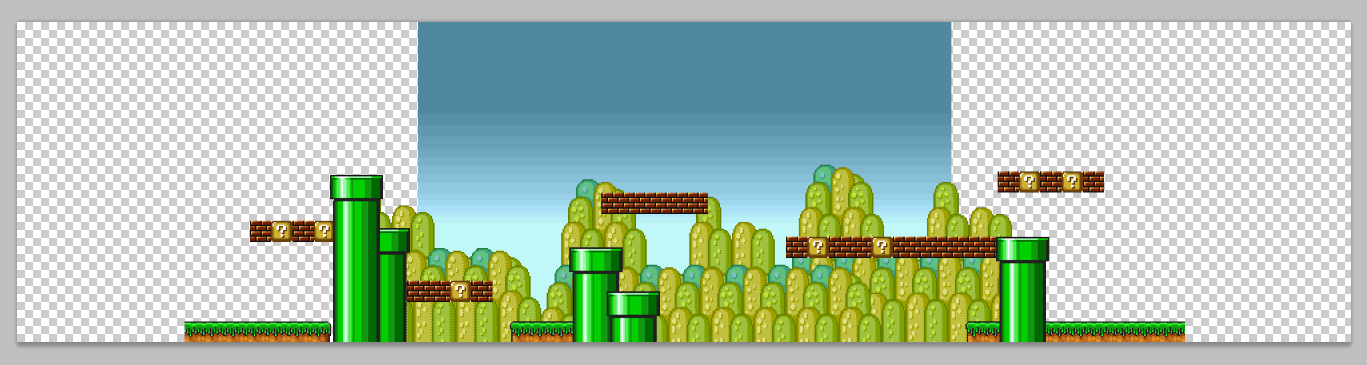
Steuerung mit der Tastatur (Java, siehe
keyPressed()) und dem Touchscreen (Android, siehe
mouseReleased()).
Quellcode: Android, Java
Bild als Ball
Ball mit Bild (Sprite): Bild darstellen statt zeichnen in display()
void display() {
imageMode(CENTER);
image(bild,x,y);
}
Und dazu: Bild laden und merken. Insgesamt:
class Ball {
float x;
float y;
float vx;
float vy;
PImage bild;
Ball() {
x = width/2;
y = height/2;
vx = random(-1, 1);
vy = random(-1, 1);
bild = loadImage("name.png");
}
void display() {
imageMode(CENTER);
image(bild,x,y);
}
void update() {
x = x+vx;
y = y+vy;
if (x<0) {
vx = -vx;
x = 0;
}
else if (x>width) {
vx = -vx;
x = width;
}
if (y<0) {
vy = -vy;
y = 0;
}
else if (y>height) {
vy = -vy;
y = height;
}
}
}
↑
Animation
Photoshop macht Layer zu Animationen (Make Frames from Layers)...


...und Animationen zu Bildsequenzen (Export/Render Video.../Bildsequenz).
Für jeden Frame ein Bild laden. Speichern und Darstellung übernimmt eine Klasse (Übersicht: Tabs!).
Animation a;
PImage bg;
void setup() {
size(800,480);
a = new Animation("luigi",35);
bg = loadImage("back.gif");
}
void draw() {
imageMode(CENTER);
image(bg,width/2,heigth/2);
a.display();
}
Dazu eine Klasse (zur Übersicht: im neuen Tab!) für Animationen (im Prinzip eine Kombination aus Mover/Ball und ArrayList für mehrere Bilder). Beachte, dass in der update()-Funktion nichts passiert (kein Verhalten/keine Interaktion).
class Animation {
ArrayList<PImage> images;
int currentImage;
float x;
float y;
Animation(String name, int imageCount) {
images = new ArrayList();
for (int i=1; i<=imageCount; i++) {
images.add(loadImage(name+nf(i, 2)+".png"));
}
x = width/2;
y = height/2;
}
void display() {
imageMode(CENTER);
image(images.get(currentImage), x, y);
currentImage++;
if (currentImage==images.size()) currentImage = 0;
}
void update() {
// hier passiert nichts
}
}
dazu: Animation-data.zip
↑Interaktion und Animation
Die update()-Funktion der Animation bekommt Verhalten (wieder wie Mover/Ball): sie reagiert auf die Maus (siehe auch: Abstand messen mit dist()).
class InteractiveAnimation {
ArrayList<PImage> images;
int currentImage;
float x;
float y;
InteractiveAnimation(String name, int imageCount) {
images = new ArrayList();
for (int i=1; i<=imageCount; i++) {
images.add(loadImage(name+nf(i, 2)+".png"));
}
x = width/2;
y = height/2;
}
void display() {
imageMode(CENTER);
image(images.get(currentImage), x, y);
currentImage++;
if (currentImage==images.size()) currentImage = 0;
}
void update() {
if (dist(mouseX, mouseY, x, y) < 50) {
x = x + random(-2, 2);
y = y + random(-2, 2);
}
}
}
Beim Erzeugen der Animation (new...) den Namen der Dateien angeben - bis hin zur Zahl (also "luigi" für "luigi01.png" bis "luigi35.png"). Dahinter dann die Anzahl (hier: 35). Das Laden aller Bilder erfolgt dann automatisch (dank for-Schleife).
InteractiveAnimation ia;
PImage bg;
void setup() {
size(800,480);
ia = new InteractiveAnimation("luigi",35);
bg = loadImage("back.gif");
}
void draw() {
imageMode(CENTER);
image(bg,width/2,height/2);
ia.update();
ia.display();
}
↑
Moorhuhn-Mario
Diorama plus Klassen für ein Mario/Luigi-Moorhuhn und für eine Menge davon (inkl. Erzeugen/Löschen).
 ↑
↑